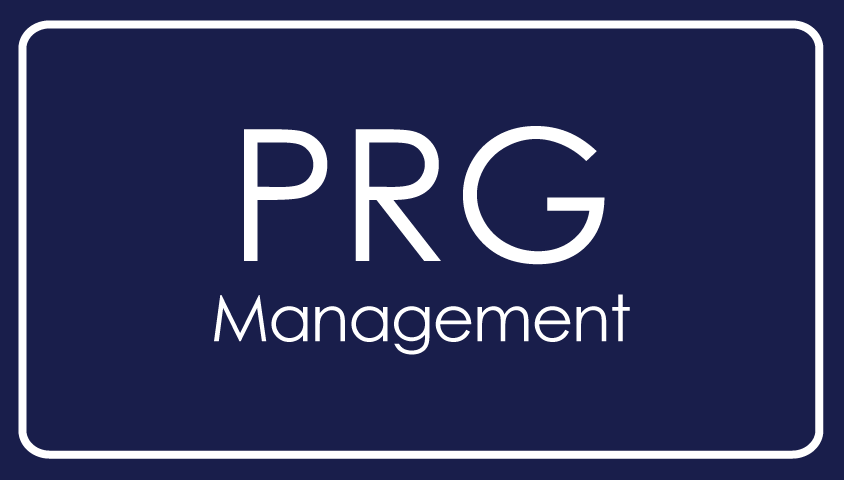Video Transcript:
Hello! Welcome to PRG Management's Rental Owner Portal Demo. Today, we'll walk you through the login process and provide an overview of the features available to you.
To access the owner portal, visit our home page at prg-management.com. Look for the "Login" option located on the top right corner of the page. Click on it to proceed.
Once you're on the login page, select the "Investment Rental Owner Portal" option. This will direct you to the login interface. If you encounter any issues logging in, choose the "Forgot your password" option. If the link provided in the welcome email is no longer working, please note that you should have received a previous password reset link to the same email address. In case your email address doesn't match our records, please contact our office at 312-600-8896.
Once successfully logged in, you'll be directed to your home screen. This screen serves as your central hub for managing your rental property. If you need to deposit funds for the initial setup fee, capital improvement projects, or repairs, you'll find a "Send Funds" button on the home screen of the Accounting or General Rental Owner page.
For a comprehensive overview of your rental property's financials, we recommend accessing the main report located under the "Reports" tab. The report is called the "Rental Owner Statement." Feel free to mark this report as a favorite or any other reports you frequently review.
Within the Rental Owner Statement, ensure that you have selected the correct date range and property if you own multiple properties. You can customize the dates to fit your needs. Additionally, you can choose to include or exclude an income statement, transaction details, and inactive properties.
In this demonstration, we will examine a February rental owner statement, including an income statement with all transactions. Please note that the rental owner statements are generated after management fees are processed around the 10th of each month. Owner statements are then sent from the 10th to the 15th, and owner funds are dispursed from the 15th to the 20th of the month.
Now, let's take a closer look at the rental owner statement. It provides a breakdown of the beginning cash balance, income, expenses, ending cash balance, deposits, and liabilities. For commercial properties, you may find common area expenses, pre-collected taxes, or reserve funds. The ending available payment represents the funds we should have dispersed to you.
In addition to the owner statement, we've included an income statement for your convenience. If you prefer not to view it, you can choose to remove this section. The income statement provides a detailed overview of all transactions during the selected period.
Please note that attachments cannot be viewed within the statement itself. To access attachments, navigate back to the main menu, select "Accounting," then "Financials." This section will resemble your home screen, and here you can find more details and attachments as they become available.
If you have any further questions or need assistance, please don't hesitate to email your property manager or call our office at 312-600-8896.
Thank you for joining us for this owner portal demo. We hope you find our rental management tools beneficial and efficient for your property management needs.